Articles: New How to fix error 920 in Google Play Store By Patricbensen
Full Link : New How to fix error 920 in Google Play Store By Patricbensen
Artikel Android error fix, Artikel Google Play error,
New How to fix error 920 in Google Play Store By Patricbensen
The error 920 is another common Google Play Store related error. This bug prevents you from downloading or updating your apps & games from the Android market. This issue is also common in in Cyanogenmod based devices like OnePlus One. The fix for error 920 is the same as that of http://patricbensen.blogspot.com /2015/06/how-to-fix-error-963-android-google-play.html" target="_blank">error 963 and the infamous errorhttp://patricbensen.blogspot.com /2014/05/how-to-fix-rpcs-5-error-in-android.html" target="_blank"> RPC:S-5:AEC-0. All you need to do is clear some cache and delete/re-add your Gmail account in the settings. First thing you'd want to try is rebooting (restarting) your android device and then installing the app causing the error. If that didn't work, here are the simple steps to resolve or fix error 920 in Android Google Play Store:
Method 3: Removing and re-adding Google account
How to Fix App Error 920 in Google Play Store
Method 1: Uninstall and Re-install the app or game causing error
- go to Settings >> Apps >> All
- scroll and find the App giving the error 920 >> Select "Uninstall"
Method 2: Clearing Cache and Data
- go to Settings >> Apps >> All
- scroll down and select "Gogle Play Store >> Clear Cache and Clear Data
- open Google Play Store and try to download/update the app or game
Method 3: Removing and re-adding Google account
- go to Settings >> Accounts >> Select "Google"
- select your Gmail account
- Press menu and select "Remove acccount"
- optionally, do a reboot
- Again, from Settings >> Under "Accounts" >> select "Add account" >> Select "Google"
- Now simply add back your Gmail account deleted earlier
- Open Google Play Store and download or update the app
One of the above three methods have worked perfectly for most users. The third method is popular but first two are shorter so you could give them a try. Did this fix solve error 920 for your Android? Let us know along with your device model and operating system. HTC One, Galaxy S4, Nexus 5 users have widely reported this error. Whatsapp, Facebook, Gmail app installation are also frequently affected by this error.
If you have an alternative or a more permanent solution, drop it in the comments.
Related Error:
Unknown error code during application install: "920"
Information New How to fix error 920 in Google Play Store By Patricbensen has finished we discussed
says the article New How to fix error 920 in Google Play Store By Patricbensen, we beharap be useful to you in finding repensi about the latest gadgets and long.
Information on New How to fix error 920 in Google Play Store By Patricbensen has finished you read this article and have the link http://patricbensen.blogspot.com/2015/06/new-how-to-fix-error-920-in-google-play.html Hopefully the info we deliver is able to address the information needs of the present.
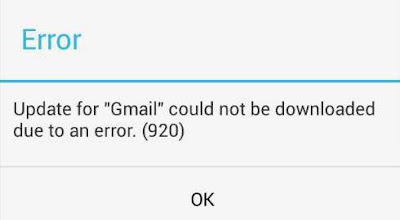
0 Response to "New How to fix error 920 in Google Play Store By Patricbensen"
Post a Comment