Articles: New Common Email Errors/Problems on Apple's iPhone 6 [How to Fix Them] By Patricbensen
Full Link : New Common Email Errors/Problems on Apple's iPhone 6 [How to Fix Them] By Patricbensen
Artikel email errors iPhone 6, Artikel iPhone 6 email problems, Artikel Troubleshooting iPhone 6 email problems,
New Common Email Errors/Problems on Apple's iPhone 6 [How to Fix Them] By Patricbensen
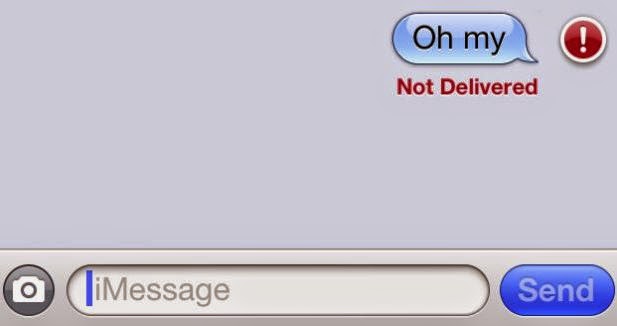 This content is aimed at helping users of the new iPhone 6 device, who are encountering email problems manifested by specific error prompts or alerts. We have summed up five email error messages including problems with iMessage, as well as solutions, recommendations and workarounds to deal with each of them.
This content is aimed at helping users of the new iPhone 6 device, who are encountering email problems manifested by specific error prompts or alerts. We have summed up five email error messages including problems with iMessage, as well as solutions, recommendations and workarounds to deal with each of them.If you are one of those who encountered same problems, then you may try the following resolution procedures.
A. Error: Cannot get mail
If you have prompted with an error message saying, "Cannot Get Mail," then it's most likely that an incorrect password is entered. So make sure you enter the correct password.
If you have set up or activated two-step verification through your email service provider, them please contact them to verify if a special password is required for your iOS device.
B. Error: Unable to move message
If you encounter this error message, try to check your phone's mail settings. Follow these steps:
1. Tap on Settings.
2. Tap Mail, Contacts, Calendar.
3. Tap to select your email account.
4. Tap on Account.
5. Next, tap on Advanced.
6. Tap on Deleted Mailbox and make sure it is set to Trash.
7. Tap on Advanced to continue.
8. Select Account.
9. Tap on Done.
If you are still seeing the same error prompt, then repeat steps 1 through 5, then proceed with the following methods:
6. Tap on IMAP Path Prefix.
7. Tap on Inbox.
8. Tap on Account.
9. Then, tap on Done to save your changes.
C. Error: Username or password is incorrect
If you are using a POP3 account and prompted with this error message, then please verify your email setup on your iPhone. But before you do so, be sure to close any other email applications and close any webmail sites you may have opened on another computer.
If you are not sure if you are using a POP3 account, you can use the Mail Settings Lookup tool of follow these steps:
1. Tap on Settings.
2. Select Mail, Contacts, Calendars.
3. Tap on your email account.
4. Look for the label that says "Pop Account Information" and that should be there.
If your email offers IMAP, then remove the POP3 account then add the account with your email provider's IMAP settings. If you are not sure what information to enter, please contact your provider and verify IMAP settings information with them to avoid further issues to emerge later on.
Normally, POP3 communicates with one email client at a time. And username or password error may be displayed if more than one mail client attempt to connect.
D. Error: Relaying denied or Email address rejected by the server
If you are seeing either of this error message while attempting to send an email, then it's more likely that either an email address is incorrect or using incorrect settings for your current connection. Verify the email address is correct for the messages in the Outbox. Otherwise, try using a different port.
If you are connected to a Wi-Fi network that is using the same network as your email domain (for example, our Cable or DSL provder) then try port 25.
Follow these steps to configure port number on your iPhone's email settings:
1. Tap on Settings.
2. Select Mail, Contacts, Calendars.
3. Tap on your email account.
4. Tap on Account.
5. Scroll down and tap on Outgoing Mail Server.
6. Tap on Primary Server.
7. Tap on Server Port.
8. Remove or delete the current port and then enter 25.
9. Tap on Done to save the changes.
Now perform test mail to see if the error is gone.
Hint:
An alternate port and authentication will be necessary when you connect to a cellular data or a different Wi-Fi network, if it's supported by your email provider.
The most common alternate ports are 465 and 587. If you are still unable to send an email, then you can set up an alternate SMTP server. But to make sure, I suggest contacting your email provider for these settings information.
E. iOS 8 iMessage problems
iMessage problems are among the first issues that plagued Apple's new iPhone 6. A number of users have noticed the app's inability to mark new messages as read, while others said messages come hours late.
If you too have this same problem with the iPhone 6 iMessage, then try these fixes:
1. Toggle iMessage OFF and ON.
2. Reboot the phone.
3. Reset the phone's network settings. Folow these steps to reste network settings on your iPhone 6:
a. Tap on Settings.
b. Select General.
c. Tap on Reset.
d. Then tap to select Reset Network Settings.
e. Wait for the phone to reboot completely, then try to launch/use iMessage again.
Important note: Resetting network settings will erase stored/existing Wi-Fi networks. But just re-enter your Wi-Fi password and that should do it.
Information New Common Email Errors/Problems on Apple's iPhone 6 [How to Fix Them] By Patricbensen has finished we discussed
says the article New Common Email Errors/Problems on Apple's iPhone 6 [How to Fix Them] By Patricbensen, we beharap be useful to you in finding repensi about the latest gadgets and long.
Information on New Common Email Errors/Problems on Apple's iPhone 6 [How to Fix Them] By Patricbensen has finished you read this article and have the link https://patricbensen.blogspot.com/2014/11/new-common-email-errorsproblems-on.html Hopefully the info we deliver is able to address the information needs of the present.
0 Response to "New Common Email Errors/Problems on Apple's iPhone 6 [How to Fix Them] By Patricbensen"
Post a Comment