Articles: New How to Fix Error 403 in Google Play Store By Patricbensen
Full Link : New How to Fix Error 403 in Google Play Store By Patricbensen
Artikel Android App Error, Artikel Android error fix,
New How to Fix Error 403 in Google Play Store By Patricbensen
A lot of users are reporting app could not be downloaded due to an error 403 in Google Play Store while trying to update and install apps/games. This error has been around since very long and most of the time the 403 error code automatically resolves within few hours or a day. What is Play Store Error 403? It actually means your download or update request was forbidden by Google Server because of something called "traffic shaping”.There is no single fix for this error that will work for everyone. Some folks have solved it by doing a simple cache and data clearing and others have done the good old remove/add Google account method. Here are the best possible solution and fix for Google Play Error 403 on Android smartphone and tablets:
How to fix Error 403 in Google Play Store during app download, update & installation
Example Error Formats:
Update for "Gmail" could not be downloaded due to an error. (403)
"Clash of Clans" could not be downloaded due to an error. (403)
Note: Error 403 also affects Bluestacks Android App Player for Windows as Bluestacks can't access Google Play Store servers due to this error.
First Method: Clearing Cache and Data
This is the most widely used method:
- Go to Settings >> Apps >> All
- Scroll down and select “Google Play Store” >> Clear Cache and Clear Data
- Again go to Settings >> Apps >> All >> Select “Google Service Framework” >> Clear Cache and Clear Data
- Go back and open Google Play Store app and try to install/update your app or game.
If above steps didn’t work try the one below.
Second Method: Removing and re-adding Google account
Note: This method has worked for most users. The same steps are used to fix error -101 in Google Play Store.- Go to Settings >> Accounts >> Select “Google”
- Select Gmail account linked to your Play Store
- Press your menu button and click “Remove account”
- Now reboot android (optional)
- Go to Settings >> Accounts >> Add Account >> Select “Google” >> Add back your Gmail account
- Go back and open Google Play Store app and try to install/update your app or game.
Installing Alternate Android Market Apps (not really a fix)
The 403 error is a Google Server error so you won’t get this error from alternate app stores. You can use these marketplaces side by side with your Google Play Store and then switch back to Play Store after it gets fixed. Some of these stores also great deals on paid apps and games, and you will find most of the popular daily apps on this store. I also recommend installing a anti-malware software like Avast on your smartphone and tablet to be safe from malicious apps.
Still having trouble with error 403 in Google Play Store ? These fixes aren’t really permanent and they’re definitely not going to work for everyone so if you’ve found another method or solution please help us out in the comments below.
Information New How to Fix Error 403 in Google Play Store By Patricbensen has finished we discussed
says the article New How to Fix Error 403 in Google Play Store By Patricbensen, we beharap be useful to you in finding repensi about the latest gadgets and long.
Information on New How to Fix Error 403 in Google Play Store By Patricbensen has finished you read this article and have the link https://patricbensen.blogspot.com/2015/05/new-how-to-fix-error-403-in-google-play.html Hopefully the info we deliver is able to address the information needs of the present.
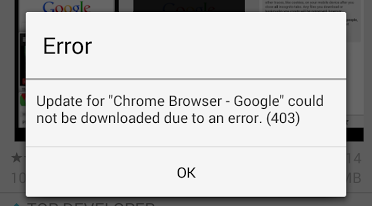
Your article is very helpful. Every day your blog inspire me a lot and helped to develop something new like I have developed a new app : promocodeclub amazon this is great and enjoyable. Thanks for the awesome posts, please keep updated regularly.
ReplyDelete