Articles: New Surfing on the Web: Fast tips for better use By Patricbensen
Full Link : New Surfing on the Web: Fast tips for better use By Patricbensen
Artikel Computer, Artikel internet,
New Surfing on the Web: Fast tips for better use By Patricbensen
Tabs: display multiple pages at the same time:
Sometimes, we need to view multiple internet pages simultaneously. To avoid goings and comings between sites, a trick allows you to open them simultaneously. So you can move from one page to another with a single click.
When you open a page in Google Chrome for eg, its name appears in a tab above the address field. To open a second page, click the small button on the right after this first tab.A second tab called "New Tab" is displayed next to the original tab. And at the center of the window, a white page with thumbnail (s) for different web pages that you have visited several times in the last days. If the page where you want to go is listed, click on its thumbnail; otherwise, enter its address in the address search-bar area and press Enter.
The second page displays, but the first tab is always there, so you can switch between the two pages by clicking on the respective tab. And nothing prevents you from viewing a third page by repeating the first two steps.
Re-open accidentally closed tab:
1. Press " Ctrl " and " Shift " and the letter " T " at the same time.
2. The last closed page will reopen to the right of the page you're currently viewing.
3. If this does not open the desired tab, then repeat the operation several times. All pages previously closed will open one after the other in chronological order of their closure.
Search for a word in a web page or a text document:
Do you know the keyboard shortcut "Ctrl + F" for PC and "Apple + F" for Mac? This shortcut will save much time avoiding you browse all the pages of a text document or web in search of a word or phrase.
1. When both keys "Ctrl" and "F" (for PC) or "Apple" and "F" (for Mac) are pressed together, a window appears at the top right of your screen.
2. Type in the word you searching for.
3. The desired word then appears highlighted in your page.
4. To switch to the next found word, press the Enter key (or click on "next" or use the arrows for some versions of Windows).
This shortcut is universal: it works for all programs: web page text document, PDF...
Take a Screenshot:
No need for a camera, just press the Print Screen key. Then go to Start > Programs > All Programs > Accessories, then click Paint. Pull down Edit menu then click Paste.
The photo appears. You can save it.
Add favorites to your browser:
- Go first to your favorite site and grab the icon on the left of the URL with your mouse and drag it by sliding it under the URL box of the navigation window. Do the same with all your favorite sites. You can then click on it directly without going through a menu or typing the URL.
- The name that registers is often too long and occupies too much space in the Favorites bar; it is preferable to shorten it. To do this, right click on the name, click Edit, or Properties (depending on the browser) and then Rename.
Hide the screen very quickly !
Simultaneously press the '' Windows '' key and '' D '' and all the windows disappear. To find them, press the same key combination.
Note: Here's the Windows Key:
Have questions or tips to add? Comment below :)
Information New Surfing on the Web: Fast tips for better use By Patricbensen has finished we discussed
says the article New Surfing on the Web: Fast tips for better use By Patricbensen, we beharap be useful to you in finding repensi about the latest gadgets and long.
Information on New Surfing on the Web: Fast tips for better use By Patricbensen has finished you read this article and have the link https://patricbensen.blogspot.com/2015/08/new-surfing-on-web-fast-tips-for-better.html Hopefully the info we deliver is able to address the information needs of the present.



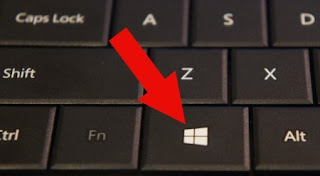
0 Response to "New Surfing on the Web: Fast tips for better use By Patricbensen"
Post a Comment