Articles: New How to Reinstall Mac OS X in a Few Clicks By Patricbensen
Full Link : New How to Reinstall Mac OS X in a Few Clicks By Patricbensen
Artikel Computer, Artikel Mac,
New How to Reinstall Mac OS X in a Few Clicks By Patricbensen
If you experience hanging problems or system bugs, it might be time to do ''spring'' cleaning on your Mac. Prepare your backup and follow the steps in this tutorial to restore your Mac to factory settings.
You must remember, when you have unpacked your Mac for the first time, you had no CD. Indeed since the release of Mac OS X Lion, Apple gives no longer installation CD. I tell you through this tutorial how to reinstall Mac OS X without difficulty in case of problems.
Beforehand, it is imperative to backup all your data, either manually or via the utility offered by Apple: "Time Machine". Small note which is important: to restore your Mac, you need to have an internet connection, because restoring files are not stored on your hard drive but on Apple servers. It is possible that when the process initiate, Apple asks for your Apple ID to verify your eligibility.
- Start your Mac and hold the "ALT" key at startup. When the two disks appear, select using the arrow keys "recovery 10.9" and confirm with the "Enter" key on your keyboard.
If you encounter problems starting the recovery 10.9, Apple offers online utility "Internet Recovery". To start the tool, simply restart your Mac and hold down the Command and R keys at startup.

- Before executing the reinstallation, you must format the internal hard drive of your Mac. In the window, select "Disk Utility" and click "Continue".
- On the left column, choose the hard drive of your system, by default is "Macintosh HD". Then on the right of the window, go to the "Erase" tab. Ensure that the disc format is to "Mac OS Extended (Journaled)". Then click "Erase" at the bottom right of the window. Formatting is complete, you can close the window.
Your hard drive is now formatted. Click "Reinstall Mac OS X" :
- Accept the terms and conditions, then select the disk on which to install your system, here, I have kept the same name as the original "Macintosh HD".
Apple verify your eligibility with servers, and can ask for your Apple IDs.
Well, it's over, just wait while rebooting your Mac. The restoration takes at least 3 hours depending on your internet speed and servers.
Information New How to Reinstall Mac OS X in a Few Clicks By Patricbensen has finished we discussed
says the article New How to Reinstall Mac OS X in a Few Clicks By Patricbensen, we beharap be useful to you in finding repensi about the latest gadgets and long.
Information on New How to Reinstall Mac OS X in a Few Clicks By Patricbensen has finished you read this article and have the link https://patricbensen.blogspot.com/2015/10/new-how-to-reinstall-mac-os-x-in-few.html Hopefully the info we deliver is able to address the information needs of the present.
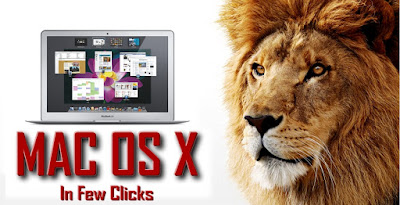




0 Response to "New How to Reinstall Mac OS X in a Few Clicks By Patricbensen"
Post a Comment