Articles: New How do I sleep, restart, turn off and shutdown my Windows 8 PC? By Patricbensen
Full Link : New How do I sleep, restart, turn off and shutdown my Windows 8 PC? By Patricbensen
New How do I sleep, restart, turn off and shutdown my Windows 8 PC? By Patricbensen
Having some problem locating the shutdown option at Windows 8?
When you finish using your Computer, it's a great idea to turn it off properly because it will save energy, and also will help you to keep it more secure just make sure your work is saved properly.
Go to the the right edge portion of the screen, and then touch and tap the Settings Menu.
If you are using the mouse, go to the upper-right corner of the screen, and then click Settings.
Then at the bottom part - Click Power, and then choose which option will you go – Sleep, Shutdown and Restart.
Another way to access the power icon with the other options related like Lock, Switch User and Sign Out is to press CTRL + ALT + DELETE and at the right most portion your can go to the following options – sleep, shutdown and restart.
Thanks for reading the quick tip!
Read more: http://patricbensen.blogspot.com /2012/09/right-click-menu-for-shutdown-log-off.html">Right-Click Menu for Shutdown, Log-off, Sleep and Restarting Windows
Information New How do I sleep, restart, turn off and shutdown my Windows 8 PC? By Patricbensen has finished we discussed
Information on New How do I sleep, restart, turn off and shutdown my Windows 8 PC? By Patricbensen has finished you read this article and have the link https://patricbensen.blogspot.com/2012/09/new-how-do-i-sleep-restart-turn-off-and.html Hopefully the info we deliver is able to address the information needs of the present.
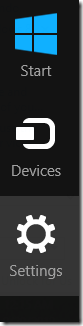
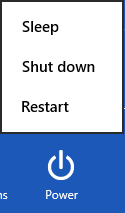
0 Response to "New How do I sleep, restart, turn off and shutdown my Windows 8 PC? By Patricbensen"
Post a Comment