Articles: New How to make a Windows 8 startup message By Patricbensen
Full Link : New How to make a Windows 8 startup message By Patricbensen
New How to make a Windows 8 startup message By Patricbensen
Here’s how to create a custom screen message before entering Windows.
VB Scripting
Go to the folder below
C:\Users\[Username]\AppData\Roaming\Microsoft\Windows\Start Menu\Programs\Startup
Create a text file with extension .vbs e.g. msg.vbs
Once created, open the file in notepad and write the following command: msg “your message”
| msg “Hi, don’t forget all the things that you need to submit…” |
Restart your computer to see the results…
That’s it!
Using Windows Registry
Open your registry editor by pressing Win+R and type “regedit”.
Once the editor is open, go to the following folder
HKEY_LOCAL_MACHINE\SOFTWARE\Microsoft\Windows\CurrentVersion\Policies\System
or
HKEY_LOCAL_MACHINE\SOFTWARE\Microsoft\Windows NT\CurrentVersion\Winlogon\
Find the two registry names or create them by using New –> String Value Menu at any vacant space of the tool.
LegalNoticeCaption
This is where the Title or Caption of the message located upon entering the Welcome Screen e.g. Disclaimer Notice
LegalNoticeText
This is where your message is being inputted.
Using a tweakui tool
WinBubbles-lite is a small program to access windows 7 and above customizations. You’ll be able to apply the tweak easily by entering the caption and message then afterwards press Alt-A. To see the results, see your message by clicking the View Button.
Thanks for reading the article!
Information New How to make a Windows 8 startup message By Patricbensen has finished we discussed
Information on New How to make a Windows 8 startup message By Patricbensen has finished you read this article and have the link https://patricbensen.blogspot.com/2012/09/new-how-to-make-windows-8-startup.html Hopefully the info we deliver is able to address the information needs of the present.
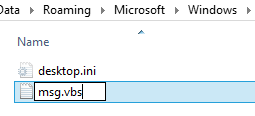
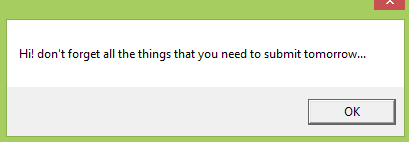
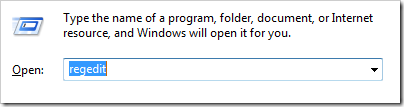
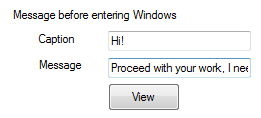
0 Response to "New How to make a Windows 8 startup message By Patricbensen"
Post a Comment