Articles: New How to fix screen completely dark on Android Lollipop after setting brightness to zero By Patricbensen
Full Link : New How to fix screen completely dark on Android Lollipop after setting brightness to zero By Patricbensen
Artikel Android error fix, Artikel Android Lollipop Error, Artikel Android Tips,
New How to fix screen completely dark on Android Lollipop after setting brightness to zero By Patricbensen
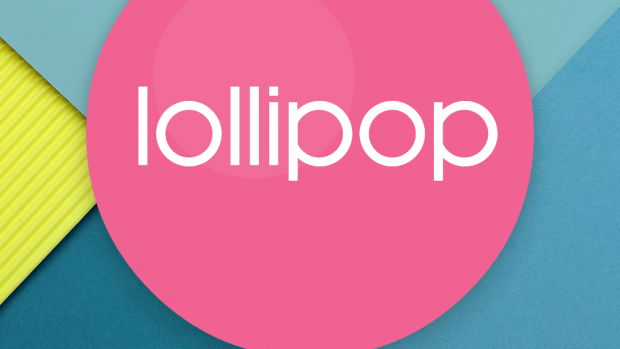
First of all don’t freak out because the screen going completely black is a Lollipop bug, meaning it’s just a software glitch and not a serious hardware flaw. So what this bug does is it turns your display completely blank when you set the brightness to its minimum value using the brightness slider in the quick access menu. This mostly occurs only if you have your adaptive brightness enabled on the display settings. Your Android phone or tablet is not screwed it’s just that it’s stuck in 0 brightness setting. This bug has probably been addressed in the latest Lollipop version so you may not get this error if you have the latest Lollipop 5.1.1 version. But if you’ve just experienced this problem try the below methods to turn your display back on- to fix completely dark screen on Android Lollipop after setting the brightness to zero or minimum :
Method 1: Sliding the brightness level back to full while display is still dark
This method is a guessing game. You won’t see anything on your screen but your screen will still be on so you’ll be able to access the quick settings my swiping down. After which you will have to guess the location of the brightness slider and then start tapping from middle of the screen to the right. If you get it wrong at first, press the sleep button and again turn your screen on and repeat the steps until you get it right. I managed to get the brightness back on in first try.- If you think your screen has gone to sleep. Press the power button.
- Swipe down (this will open the quick settings along with the brightness slider but you won’t see it yet)
- Count three rows down from the top of your screen using your finger tip and slide your finger to the middle of the screen and start tapping to the right. When your finger tip catches the brightness slider, you will get your screen back. The slider is at the middle about 30% below the top of your screen.
- Now Go to Settings >> Display >> Disable “Adaptive brightness”
Method 2: Use ADB for resetting brightness
This method uses the ADB tool of Android SDK to set the brightness level for your tablet orsmartphone. For this you will need to download and install or extract the Android SDK Tools for your Windows PC or Mac. Inside the Android SDK tools folder you will find Platform Tools folder where your will have the ADB
Things you will need to do first:
- Download and install Android SDK Tools where you will find the ADB tool inside Platform folder Make sure USB debugging is turned on by going to Settings >> Developer options >> Enable “USB debugging”
- Make sure that your Android device’s USB drivers is installed on your PC or Mac
- Simply connect your Android device (USB debugging enabled) to your PC/Mac and it should download the USB drivers automatically from the internet. Or, you can manually download it from your device manufacturer’s website
- If you can’t find developer’s options, go to Settings >>About Tablet/Phone >> Continuously tap on the Build number till you get a notification saying developer options have been enabled.
- Connect your USB debugging enabled device to your PC/Mac
- Start command line (On windows, press start key and then type “cmd” )
- Inside cmd window, enter the location(directory) where adb.exe is placed a. In Windows cmd, you can enter a folder by typing CD followed by the folder name
- Now run this command to set the new brightness level- adb shell settings put system screen_brightness 200
- Your brightness level should now be set to maximum and your screen should be visible
- Now Go to Settings >> Display >> Disable “Adaptive brightness”.
Information New How to fix screen completely dark on Android Lollipop after setting brightness to zero By Patricbensen has finished we discussed
says the article New How to fix screen completely dark on Android Lollipop after setting brightness to zero By Patricbensen, we beharap be useful to you in finding repensi about the latest gadgets and long.
Information on New How to fix screen completely dark on Android Lollipop after setting brightness to zero By Patricbensen has finished you read this article and have the link https://patricbensen.blogspot.com/2015/06/new-how-to-fix-screen-completely-dark.html Hopefully the info we deliver is able to address the information needs of the present.

0 Response to "New How to fix screen completely dark on Android Lollipop after setting brightness to zero By Patricbensen"
Post a Comment