Articles: New LG G3 Lag Issues & Helpful Resources By Patricbensen
Full Link : New LG G3 Lag Issues & Helpful Resources By Patricbensen
Artikel g3, Artikel LG, Artikel lg g3, Artikel lg g3 issues, Artikel lg g3 lag, Artikel lg g3 specs, Artikel lg g3 update,
New LG G3 Lag Issues & Helpful Resources By Patricbensen
 |
| image source: lg.com |
Standard LG G3 models available -
European International: D855
T-Mobile: D851
AT&T: D850
Sprint: LS990
1# Open the dialler on G3 and enter the following code depending upon your model.
LG G3 International model: 3845#*855#
T-Mobile: 3845#*851#
AT&T: 3845#*850#
Sprint: 5689#*990#
2# Scroll down till you see “High Temperature Property OFF” option. Select it and turn it ON.
3# Now switch off the device. Wait for about 10 seconds then switch it ON.
4# Wait till lock screen appears.
5# Enter again the hidden menu of the G3 based on the model number. (Use above codes)
6# Select Thermal Daemon Mitigation OFF then & turn it ON.
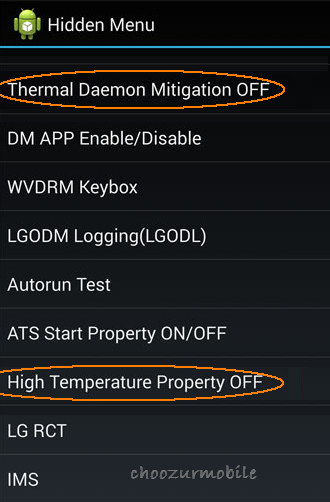
7# Switch off the device and wait for about 30 seconds.
8# Now power on the phone, unlock the phone.
9# Wait for about 60 seconds until the phone finishes syncing.
Note: Once you activate Thermal DAE, you won’t be able to modify display any more. However using apps such as Lux Lite, You can surely adjust the brightness.
Changing Runtime Settings
Go to settings > About phone > Software information > Build number then tap on Build number 7 -8 times, you will see a message saying “you are now a developer”.
Go to developer options and look for runtime option. Select ART instead of current Dalvik. This will reboot your phone and upgrade it to ART. It will take about 20 minute, keep patience. Wait, don’t panic, wait for another 5 minute and restart your device again to see changes.
After restart go back into Settings > Developer options and change the Window animation scale, Transition animation scale & Animator duration scale to off. Again restart your phone and your will be surprised to see the lag free performance.
ART runtime will also boost your battery performance with regular interface.
By Clearing System and App Cache
Temp files and system cache sometimes causes lag on smartphone performance. Make sure you regularly remove those unwanted files from your phone. Follow these steps.
Go to Apps > Settings > Application Manager from the All tab, find the app whose cache you want to clear, and then tap it. Tap Clear Cache.
Go to Apps > Settings > General > Storage, Wait till system calculates the space and tap on Clear.
Disable or Uninstall unused Apps
Often we install many apps to see how they work and keep them as it is for long time. Make sure either to disable them or remove completely from the device.
In case of some fuzzy issues commonly occurring on many devices due to software or hardware drivers mismatch, consider resetting your device.
Go to Settings > Backup & Reset > Factory Data Reset.
If you think problem is occurring because of unhealthy app, un-check automatic restore option. Tap to reset phone and enter pass code if asked. The whole process will take some time, be patient for at least 15 minutes. Do not try to reboot your device at this stage.
If nothing is responding on your device.
Press and hold the Volume down button and then press and hold power button. The system recovery option screen will appear before. Now without releasing the power button, navigate “Factory Data Reset” using volume buttons. Now use power button again to confirm your selection. It will take few minutes to complete the process.
Reboot your Wi-Fi Router
Once done with all above steps, simply make sure to reboot your router to ensure it does not contribute to any remaining lag on your internet activities.
Information New LG G3 Lag Issues & Helpful Resources By Patricbensen has finished we discussed
says the article New LG G3 Lag Issues & Helpful Resources By Patricbensen, we beharap be useful to you in finding repensi about the latest gadgets and long.
Information on New LG G3 Lag Issues & Helpful Resources By Patricbensen has finished you read this article and have the link https://patricbensen.blogspot.com/2016/02/new-lg-g3-lag-issues-helpful-resources.html Hopefully the info we deliver is able to address the information needs of the present.
0 Response to "New LG G3 Lag Issues & Helpful Resources By Patricbensen"
Post a Comment