Articles: New One or more network protocols missing [FIXED] Windows 10 By Patricbensen
Full Link : New One or more network protocols missing [FIXED] Windows 10 By Patricbensen
Artikel Windows Error Fix,
New One or more network protocols missing [FIXED] Windows 10 By Patricbensen
The one or more network protocols missing is an error message that appears after you perform network connection troubleshooting on Windows 10. Many users will troubleshoot their wireless or Ethernet connection after getting “the connection has timed out” error while loading up a webpage on their browser. This is a protocol or network connection related issue while many think it is a Chrome or Firebox browser error. Here are the possible methods to fix one or more network protocols missing http://patricbensen.blogspot.com /search/label/Windows%2010%20Error%20Fix" target="_blank">Windows 10 error:
Restart PC and try to open a webpage on your browser.
After installing the Protocol for their networks, many Windows 10 users have solved the One or more network protocols missing error.
Let us know if the above methods fixed the protocol missing error on your Windows device. If you have other solutions drop a comment.
Method 1: Reset winsock
- Press the windows button (key)
- Type “cmd” in the Windows search bar
- Right click on “Command Prompt” and select “Run as Administrator”
- Type netsh winsock reset >> Press Enter
- Type netsh int ip reset >> Press Enter
- Exit command prompt
Restart PC and try to open a webpage on your browser.
Method 2: Install Protocol in WiFi/Ethernet network settings
- Press windows key and type Control Panel in Windows search bar
- Go to Control Panel >> select Network & Sharing Center
- Or search “network and sharing” in Control panel
- On the left side, click on “Change adapter settings”
- Right click on your active network connection (Wi-Fi or Ethernet LAN)
- Click on “Properties”
- Click on “Microsoft Network Adapter Multiplexer Protocol”
- Click “Install” >>Select “Protocol” >> Install “Reliable Multicast Protocol” (or any other protocol you find there)
- Select “OK”
Method 3: Automatically obtain DNS server address
If you have manually assigned the DNS server address, then simply setting it to automatic may resolve the network protocol missing error.- Click Start button or windows key on your keyboard
- Type “Control Panel” in the search bar and then open it
- Now select “Network and sharing center” (you can search for “Network and sharing” in control panel)
- On the left, select “change adapter settings”
- Right click on your active network connection (Wifi or LAN) >> click “Properties”
- Under the Networking tab double click Internet Protocol Version 4 (TCP/IPv4)
- Enable Obtain DNS server address automatically >> Click Okay
- Similarly set DNS server address to automatic for Internet Protocol Version 6 (TCP/IPv6)
Information New One or more network protocols missing [FIXED] Windows 10 By Patricbensen has finished we discussed
says the article New One or more network protocols missing [FIXED] Windows 10 By Patricbensen, we beharap be useful to you in finding repensi about the latest gadgets and long.
Information on New One or more network protocols missing [FIXED] Windows 10 By Patricbensen has finished you read this article and have the link https://patricbensen.blogspot.com/2016/03/new-one-or-more-network-protocols.html Hopefully the info we deliver is able to address the information needs of the present.

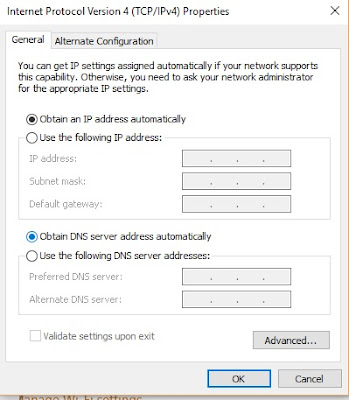
0 Response to "New One or more network protocols missing [FIXED] Windows 10 By Patricbensen"
Post a Comment